Using JConsole
You can manage Diffusion™ using the JMX system management console JConsole.
Connecting to the Diffusion connector server
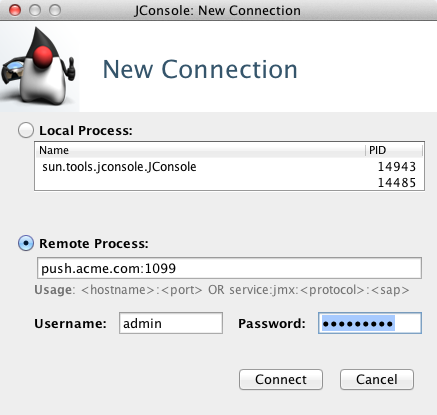
- The host name and remote method invocation (RMI) registry port of the Diffusion connector server. The default RMI registry port is 1099.
- The username and password of a principal that you have configured to be able to use MBeans. For more information, see Configuring the Diffusion JMX connector server
Connecting to the Java Virtual Machine (JVM) remote connector server
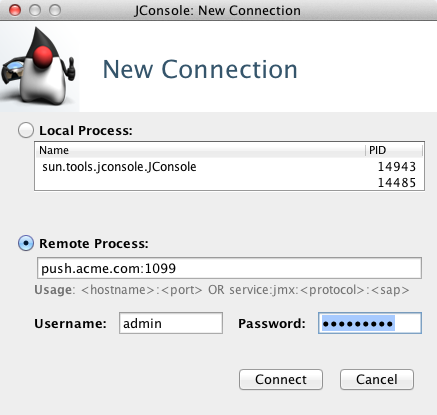
- The host name and RMI port of the Diffusion connector server. The default port is 1099.
- A username and password that you have configured in the JVM to be able to connect to the JMX service. For more information, see Configuring a remote JMX server connector
Connecting to the JMX service
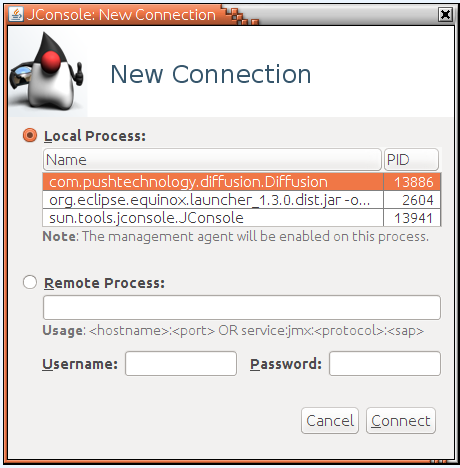
In the Local Process section of JConsole's New Connection dialog, select the Diffusion process, com.pushtechnology.diffusion.Diffusion.
Once connected to JMX , several aspects of the system are available to monitor and tune. For more information, see the JConsole documentation: https://docs.oracle.com/javase/8/docs/technotes/guides/management/jconsole.html.